Actually I was searching a free call recorder for android phones on the internet since long time. But I haven’t found any app which works perfectly on android phones. Then I found this amazing App on the internet. It works perfectly and is free of cost.
The name of this amazing App is Remote Call Recorder. It is developed by http://www.trackmyphones.com
This App helps you to record a phone conversation discreetly means when any call has occurred then this app can record all the conversation silently without any notification. You can easily listen all the recorded calls online as I told you.
Now take a look at the features of Remote Call Recorder App for Android
Jul 30, 2019 - Support Black list, number in Black list will be ignored - Set source (Mic, voice call, a video camera) - Record incoming call - Record Outgoing call - Set password to protect privacy - Lock and protect recorded items to prevent from auto-cleaning Share files: - Dropbox - Google - SMS - Skype, FaceBooks. Hope you like this Call recorder!
- This app can capture calls silently without the user getting to know.
- It can capture any number or duration of calls.
- It is free of cost.
- Call records are hidden in the mobile and will not be listed in any media players.
- Upload notification will be sent to registered email id along with the call records pulled.
- Receive reminder notification of calls in mobile once in awhile.
- Support for large number of android devices.
- 24×7 Supports.
How to Use Remote Call Recorder App
1. Take the mobile of the person whose call recordings you want to listen silently.
2. Open this link http://trackMyPhones.com/spycall on target mobile and click download option. Or you can directly download the app from here - Click Here .
3. After downloading, install the app.
4. Now open the app and accept all the terms & conditions for call recorder app.
5. Now you will see a registration form. You have to register with your email address and a 4 to 10 digit pin number. Remember this email id and pin number will need to login in future.
6. After registration process, go to Settings option where you have to choose some options.
7. Now you have to enable all these options –
Record Calls – If enabled, Spy Call Recorder will record all incoming and outgoing calls and store it as MP3 in the mobile which can then be pulled remotely.
Allow Web Commands – If enabled, you can remotely trigger uploading of recorded calls.
Increase Microphone Volume – If enabled, microphone volume will be increased to full before every call. Enable this if you are not hearing both side voices clearly.
Hide App Icon – If enabled, app icon will be hidden. To unhide you need to dial *888* (with stars). Some mobile might need a restart for the icon to go away. Use it only if absolutely required.
Now you are done. All the setup steps are completed. You can now easily listen call recordings on your mobile.
Unhide App Icon
To unhide application icon dial *888* (including stars).
How to get all the Call Records
Boldbeast Call Recorder For Android
First login to website at http://trackmyphones.com/spycall . After logged in you will see “Get Call Records” button. Now click this button to pull all the recorded files from the target mobile. You will receive mail with the call records pulled from the target mobile with call time and other party number. Notification Mails might land in SPAM folder. Open it and mark it as 'Not Spam' to receive it in your inbox. You can pull only 10 files at a time so you might need to click on the Get Call Records button multiple times depending on how frequently you are pulling the files. I have shown you step by step in the video given below.
How to download call record
After fetching the call records, you can easily download the audio file in your mobile or desktop by clicking the Audio Icon shown in the image given below –
How to listen call record
After downloading the audio file, you can play it via VLC player in your mobile or desktop or laptop. If you not installed this media player on your mobile or laptop, then you can easily download it for your desktop or laptop from this link http://www.videolan.org/vlc/ . If you are using smartphone, then you can install it from here https://play.google.com/store/apps/details?id=org.videolan.vlc&hl=en . VLC is a free and open source cross-platform multimedia player and framework that plays most multimedia files as well as DVDs, Audio CDs, VCDs, and various streaming protocols.
How to delete all captured call records from server
If you wish to delete all your records you can click on “Delete all records” link at the bottom of the display page.
Here are some Troubleshooting tips for you
If call recorder app for android is not working check for the following points:
Best Call Recorder Android App
1. If app is crashing with “Application Record Failed” check if any other call recorder is installed on the phone.
2. If long duration calls are not getting recorded check if battery saving apps are installed on the phone.
3. To check if call recorder is still working, go to SD card, check “.settings1” folder to see records are stored in there. If not then call recorder is not recording any calls. Check if call recorder is still installed by dialing *888*. If nothing comes up then app is uninstalled from mobile.
4. If app is still installed, then open the app and close it and test by making a call and see if you get records in “.settings1” folder.
If you have any query regarding this app, you can mail to srihari@trackmyphones.com. Don’t forget to mention Mobile model, and result of the above troubleshooting tips, else it will be very difficult to tell what exactly is wrong.
Call Recorder Download For Android Mobile Apk
Credit –
Thanks to http://trackmyphones.com team for creating this app.
How to know if my phone is hacked or spy someone
Is your phone secure? It takes only 2 minutes to check your phone safety. Just visit our another blog where you will know if your phone is hacked or not Click here to detect .
My words on this
I’ve tried to cover maximum points as I can. I have used this free call recorder app for android and it really works well. You can try it also. If you have any query in this blog, please comment below.
Save
How to Record Calls on Your Android PhoneGoogle VoiceHave an important phone call coming up and want to save it to reference later? You can record both i
We review products independently, but we may earn affiliate commissions from buying links on this page. Terms of use.
Want to record phone calls on your Android phone? Android doesn't come with a built-in voice recorder, but there are other options. You could use an external recorder, but you're better off with an application that records directly from your phone. You can use Google Voice, although that service limits you to recording incoming calls. Several third-party apps, however, will allow you to record all phone calls—incoming and outgoing calls—if you know the right tricks.
First, let's discuss the elephant in the room, namely is it legal to record a phone call, especially if you don't ask the other person for permission? The answer to that question depends on where you live. US federal and most state laws allow phone recording if just one party (and yes, that can be you) gives it the okay. Some states, however, require both parties to give permission to be recorded. Other countries have their own laws, of course. To fully cover yourself legally, ask the other person for permission before recording the call.
Okay, now let's check out some apps for recording your Android phone conversations.
This article originally appeared on PCMag.com.
Google Voice
With Google Voice, you choose a dedicated phone number through which incoming calls are routed to your mobile phone. After you set up your phone number and your Google Voice account, tap on the app's hamburger icon () in the upper-left corner. Tap the Settings command. Swipe down the screen and turn on the “Incoming call options' to enable call recording. Again, the limitation here is that you can record only incoming calls.
After you answer a call, press the number 4 on the keypad to record the conversation. A message announces that the call is being recorded, so be sure to get the other person's permission beforehand. To stop the recording, press 4 on the keypad again. The recording is saved to your inbox, where you can listen to it or download it to your computer.
TapeACall
TapeACall from TelTech Systems records incoming or outgoing calls of any length. You can then listen to the recordings on your phone, upload them to a cloud storage service, and share them via email or social media. But the recording steps can be tricky until you get the hang of them.
To record an outgoing call, open the TapeACall app and tap the Record button. The phone number for the special recording line appears on the screen. Tap Call to call that number to kick off the recording. Tap the Add Call button to call who you want to talk to. When your call is answered, tap the Merge button to initiate a three-way call with the other person and the recording line.
For an incoming call, press the Record button to start the recording. Again, the app prompts you to dial the recording line. Call that number and tap the Merge button to merge the calls.
The app relies on three-way calling, which is supported by the four major US carriers—Verizon Wireless, AT&T, T-Mobile, and Sprint. The free version of TapeACall plays only the first 60 seconds of your recording. For $9.99, the full version removes that limitation and unlocks a host of other features.
Call Recorder
Call Recorder from Green Apple Studio is simple to use as it can automatically record your phone calls. Open the app to check it out. The home screen offers four different categories for storing your call recordings—All, Outgoing, Incoming, and Important. Tap on the Settings icon. Here, you can enable or disable Call Recorder to automatically record all calls, outgoing calls, or incoming calls. You can exclude specific phone numbers from recording, tell the app to prompt for a PIN when you open it, and change the file type for the audio recording.
To record an outgoing call, simply call the other party as you normally would. For an incoming call, you don't have to do anything, assuming you set the app to automatically record. After the call is completed, open Call Recorder. In the All section, you'll see an entry for your phone calls. Here is where you can choose a specific recording for playback. You can also pause, go forward, go back, or slide the scrubber button to move throughout the recording. Calls can then be tagged as important, deleted, or shared via email or social media.
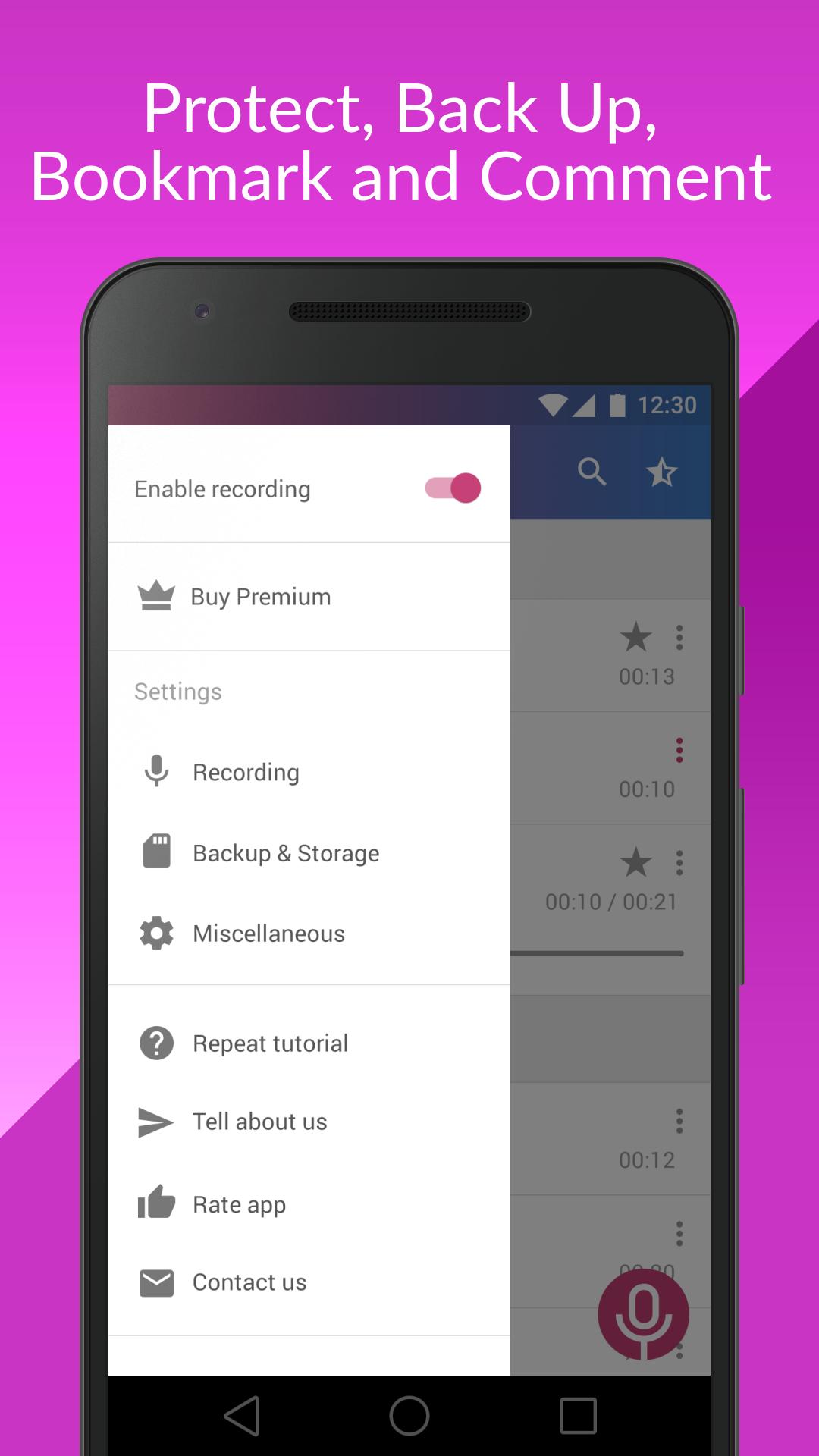

At the home screen you can tap on the three-dot icon () to delete a call, share it, view details on it, add it to the excluded section, or call the number. The free version of Call Recorder saddles you with ads. To escape them, you'll have to shell out $3.99 for the pro edition.
Smart Call Recorder
Smart Call Recorder from Neavo is another app that can automatically record incoming and outgoing calls. To get started, launch the app. Tap on the hamburger icon () and select Settings. Here, you can enable or disable a switch that turns the recording on and off, opt to display notifications of a call recording, and select a recording source such as speaker mic or regular mic.
When you receive or make a call, the app automatically kicks in to start the recording. When the call is done, open the app. You'll see the call listed under Incoming or Outgoing. Tap on the recording to play it, delete it, turn call recording on or off, or share the recording. Tap Play recording, and you can listen to the entire audio. Tap Share recording, and you can share the audio file via email or social media. Smart Call Recorder is free. A pro or premium version is supposedly required to unlock certain features, but I was able to access all the features with the free edition.
How to Record Calls on an iPhone
Apple doesn't make it easy to record phone calls, but it's not impossible. Here's how.